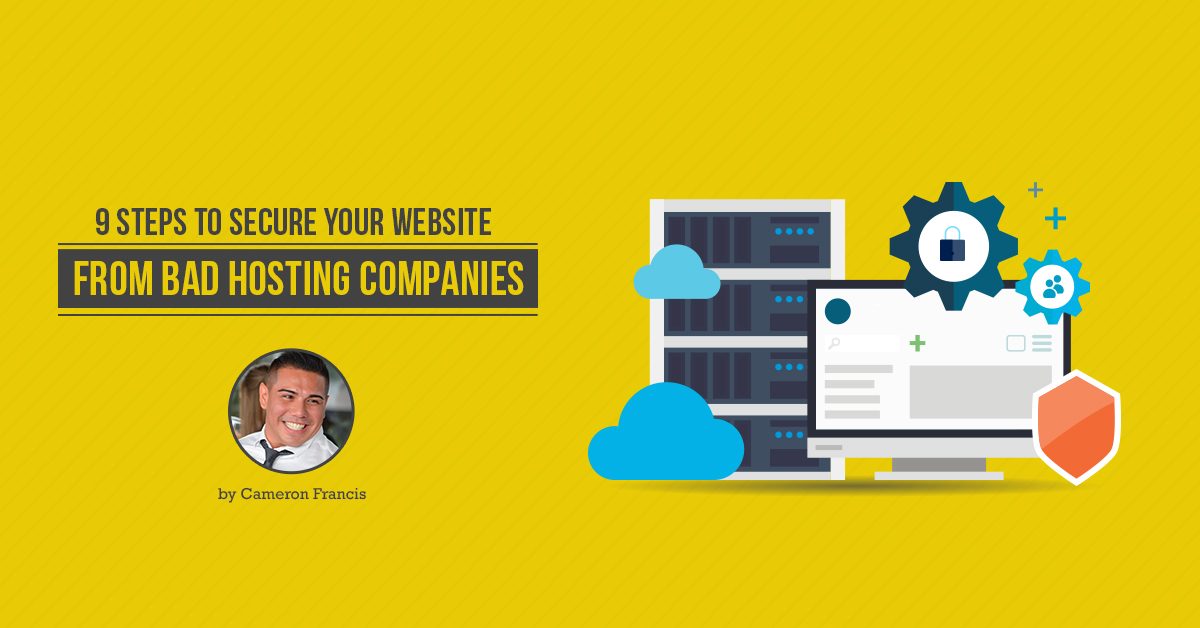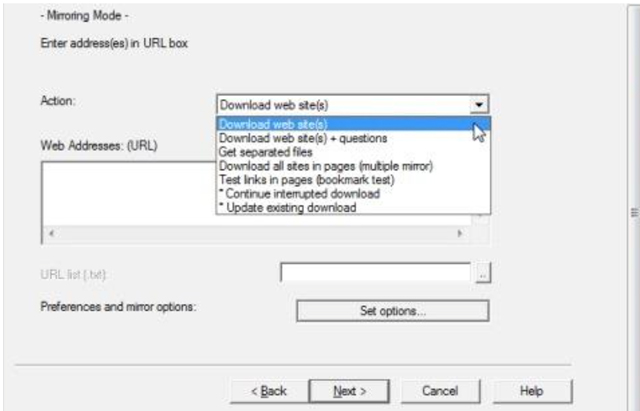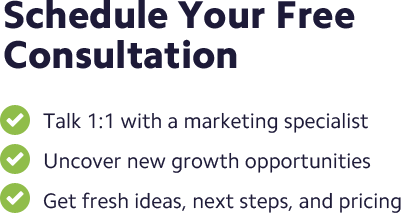![]() Posted by Cameron Francis
on
25 May , 2017
in
News Uncategorized
Posted by Cameron Francis
on
25 May , 2017
in
News Uncategorized
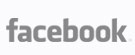
Businesses entrust their websites to hosting companies and web developers all the time. Normally this is intended to take the burden of website admin off the shoulders of the business.
In turn, the business owners can concentrate on what’s most crucial: running the business.
Leaving the control of your online presence entirely in the hands of a web partner can always be beneficial. But there are pitfalls too.
Some businesses realise too late that they’ve hired a subpar web developer or host company when:
- They begin to receive complaints from customers
- They notice issues with their site’s Search Engine Optimisation (SEO) ranking
- Their pleas to have the website updated are ignored
- The hosting company withholds information or details that legitimately belong to you, such as your website domain name and access. These are details registered under your name and you’ve paid for them. You have the right to them.
- The host refuses to relinquish control of your site and holds it hostage when you decide to discontinue your partnership with them, or;
- They make drastic hosting decisions such as transferring your site to a new server without your knowledge or consent.
The prudent thing to do in any of these cases would be to regain control of your website from such a host. But this option should only be taken when all else has failed.
It’s also important to be certain that your web hosting partner is indeed holding your website hostage before you try to rescue it.
RELATED: FREE REPORT: 12 Ways Not To Get Ripped Off By SEO Companies
Here are some key pointers to pay attention to:
- There has been no apparent misunderstanding between the host and you
Consider going through your contract with the website host to ascertain that they have indeed abdicated their obligation(s) as per the signed contract.
Be sure that the services the host has failed to provide are indeed covered in the contract and by the fee you paid.
Website maintenance often involves some periodic fees in addition to the hosting fees. Failure to pay such charges may make the host stop maintaining the website for you.
So if you only paid a one-off fee then there’s likelihood that it covered only the initial costs of development.
- You have personal differences with the hosting company
Disagreements can arise if, for some reason, you have withheld payments for a website project for instance. Withholding payments may be considered a breach of contract on your side.
Be sure also to consider if you’ve had any legal disputes with your website host. A host can hold such disputes against you at the expense of your web project.
Once you are clear on these, the bad news is that you are highly likely dealing with a bad hosting company. The good news however is that you have not lost your website. And you can rescue it without their cooperation.
How possibly, you ask? This article addresses the problem and presents a step-by-step guide on how to regain control of your website from the hands of a bad host.
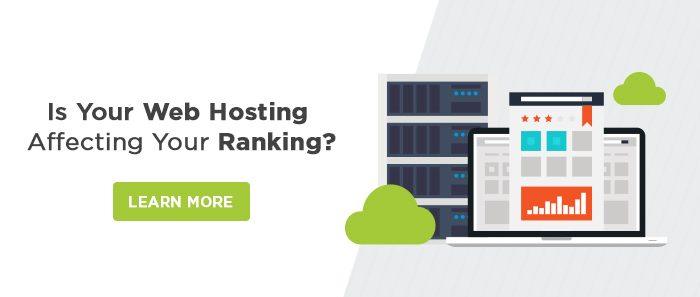
Step 1. Get hold of your domain name
The two possibilities at this point are:
- You know and have your domain name, or
- You don’t and probably don’t even know what that is.
So I’ll explain.
Your domain name is the part of your website URL that identifies that particular website. In https://en.wikipedia.org/wiki/Domain_name for instance, the domain name is wikipedia.org. other domain name examples include google.com and yahoo.com.
Loosely put, a domain name is the means by which users reach your website.
So your domain name is only one and there can be no other that is identical to it. If you type https://www.etraffic.com.au into your web browser now for instance, you will arrive at the ETRAFFIC Web Marketing website.
The first thing that had to be done when creating your website is to register a domain name. You typically paid for it and have been paying a certain annual fee to a company termed as the domain name registrar.
In return, you get the exclusive right to use your domain name. This should remain so for as long as you keep paying the annual fee to the domain name registrar.
Normally, your domain name is “registered” somewhere. This somewhere is typically a server, the domain name server (DNS). Also referred to as name server, or NS, is the physical place where your website is hosted.
You (or the person who has been administering your website on your behalf for that matter) can control the domain name server (DNS) information from your admin panel at the domain registrar; your domain registrar.
Notice that every website on the planet is located on a machine someplace. This machine located somewhere generally has a unique internet protocol (IP) address. The IP address is a series of four number sets that look something like this 74.125.224.72. (That’s an internet protocol address belonging to Google).
While domain names are much easier to remember, IP addresses basically do the same thing as domain names but would be a tall order to remember. As such, you could replace google.com with 74.125.224.72 and still land on its front page depending on your location. Google uses multiple servers to serve its huge flood of incoming user requests.
The DNS translates domain names into IP addresses understandable to computers by matching your domain name with the respective IP address on the machine where it’s hosted. All domains are collectively kept in a joint database called whois.
Whenever you type in a particular URL (with the site’s domain name), your browser checks the whois database for that information.
In practice, the browser seeks to retrieve the corresponding IP address from this database.
Upon finding it, the browser verifies the correctness of the IP address and then links up to the server where that particular website is hosted.
The specific web page you requested is then downloaded and rendered in your browser – all in microseconds.
This way whoever controls a particular DNS information controls the corresponding website. So if you entrusted someone, a webmaster or developer, with your website then they essentially have control of your domain name server (DNS) information.
Like any portal with restricted access, this typically involves the use of a login and password. You may or may not have these details, depending on your level of involvement in the control of your website so far.
If you have the login details (your domain hosting login and password) then you can simply change the passwords for both the admin and file transfer protocol (FTP). By doing so you will lock out the webmaster who was withholding your access to the same.
Your webmaster may still be able to alter your DNS settings from the registrar so you will have to change your domain registrar password too.
Once this is done, you’ll be solely in possession of the website’s destiny and the webmaster will be a stranger.
However, chances are that you don’t have this login information and the password. So your very first step is to get hold of them.
Getting your DNS information without cooperation from your webmaster
The objective here is to obtain the login and password to your domain registrar. It’s your starting point. The registrar is the entity that reserves and manages Internet domain names; they’re the entity with which your domain name was registered.
Suppose you don’t know who this entity is then you can look them up on whois.net. You may find that this domain registrar (where your domain name was registered) is a different company from the name server (the physical place where your website is hosted; where your website’s files were uploaded). This is a common thing so do not fret when you find such a mismatch.
In case you are unable to find your login and password to be able to access your DNS information (kept with the domain registrar), here’s how to get it.
Virtually every domain registrar has some standard policy for helping clients retrieve this information if they’ve lost it. You’ll be asked questions that only you know the answers to.
You may be asked to provide the password hint you supplied at the time of originally registering your domain name. It can also be last four digits of the credit card used to register that domain name.
The password hint is often the maiden name of your mother, the city in which you were born or the name of your favourite pet. Nothing farfetched. Once you’ve provided this information you will have your login information and password reset. They will also tell you what your username is.
What next?
Use the information acquired to log into your domain registrar. This should take you into your admin panel. From here, you carry the destiny of your website in your hands.
What could go wrong
All this while we assume that you are the registrant, i.e., the name under which the domain name is registered. The registrant is the domain owner. For your website, your name should appear as the registrant. 
Suppose it turns out you are not the registrant, you would need to repossess your domain from whoever has possession of the rights to it.
If they’re willing to surrender the domain, then all is well. Otherwise, this could spin into a legal battle. Meanwhile, you may contact the domain registrar and explain this situation to them.
They should be able to change that information in your favour as long as it is clear you are the real owner.
Step 2. Download your website from its current server
Your next step is to transfer your website to another server from where it is currently hosted. Fortunately, this is possible once you have access to and control of your website’s DNS information.
To do this, you’ll need to find a suitable FTP Client, supposing you have your current FTP login and password already. If you don’t have this information, here’s what to do next:
Get a suitable offline browser
There are a couple of great programs that will let you download your website for offline access. HTTrack is a popular option for downloading websites.
Although the interface is dated, it works quite well for this purpose.
This website downloader has an easy-to-use wizard that will take you through settings, defining where you should save the website and other essentials such as what files to avoid in the download.
You can opt to exclude entire links that you have no reason to extract from the site. The wizard also lets you specify how many simultaneous connections to open for downloading the pages.
All these options are found in the Set options tab.
Alternatively, you may use SurfOffline, a particularly fast and expedient website download software. Like HTTrack, this software lets you download your entire website and web pages to your local hard drive.
All this just with a single click. The downloaded website will mirror exactly what is on the server. This includes CSS files, subfolders, images, and scripts.
The software won’t, however, download your website database. It is more suitable at mirroring the image of a static website and will only capture your site’s front end files if the website is database driven.
If you didn’t know which kind your website is, you will find out soon enough once the download is finished. For a static website, all the web pages will function in the exact same way they do on the live site.
For a database/dynamically driven website, however, the downloaded site will likely appear all broken up. Pieces of it may be missing in various places.
Suppose you have a static website and the downloaded offline version appears alright then you are good to go.
Step 3. Find a suitable FTP Client
The file transfer protocol (FTP) is the standard network protocol by means of which computer files are transferred from a server (in a remote location) to a client (your computer in this case).
At this point, you already downloaded your website using the website downloader (discussed in the previous step) apparently because you did not have your current FTP login detail and password.
Again, you will need the FTP client to upload your website to a new web host.
There are numerous free FTP clients to choose from. You may look them up on various user reviews and ratings to guide you through the selection.
Whether you prefer a paid or free FTP client, you’ll basically follow the same steps outlined below.
Step 4. Create your new site on the FTP client
Start by creating a new website with a new name assigned to it and enter the IP address.
Be sure to choose a name that’s easy to remember for your website. Enter a username and a suitable password then Save.
Step 5. Log onto your server and secure the root directory
You need to log onto your server and identify the root directory (home) of your website once you have created the new site in your FTP client.
You can see all your site’s files. Specifically, identify the root directory by looking for an “index.html” file and “images” folder, or folder named “httpdocs” or “www”.
Whichever you find, click the folder to access root directory for your site’s domain. Select and download all of the files here to your local hard drive.
Be sure to save them in a folder with a reasonable name that you can easily identify.
Step 6. Find a new host
You need a new web hosting company whose servers will physically host your website. Avoid resellers; find a web hosting company that can guarantee a continuous and reliable telephone and technical support.
You can only find such privileges with a company that owns and controls its own servers.
To make your work easy, find a web hosting company that offers a broad selection of easy-to-install free utilities. Such utilities can be installed by a single click.
Once you pick your hosting company, they will send you an e-mail confirmation outlining all the technical information you need to manage your site.
Important: Copy the FTP login information and password, your name server (NS) information, your admin panel login information and password and your IP address and save them in a text file or Word document under a suitable logical name. This document should be saved in the folder where you downloaded your website files.
Step 7. Upload your website to the new server
All done, you now have all you need to upload your website to a new server under a new host.
Use the information you have saved in the above step (information provided by your new web host), and your FTP client to upload your website.
To this end, your DNS settings at the domain registrar are still the same.
So use the IP address you have been given by your web hosting company to access your new website.
Simply cut and paste that information into your browser’s address bar.
Step 8. Test your new website
Ideally, you want to know that everything looks and works well on your site.
- Are all the images positioned where you want them?
- Is the text in place and positioned as required?
- How about page loading? Do all pages seamlessly load upon request?
Test the functionality and every other aspect of the website and get the feel of what a user experience would be upon interacting with the site.
For successful website testing, work with a team comprising of at least one developer, writers, editor, search engine optimiser and a network administrator.
With this team composition, you can successfully test parameters that include the site’s loading speed, language aspects such as grammar, punctuation, and spellings; forms; compatibility with different browsers; images and fonts – essentially to ensure that no font codes were inadvertently dropped into some pages that may result in inconsistencies.
Also, watch out for broken links or 404 pages that would adversely hurt user experience. You want to check to see that all live URLs are clickable and work in the manner intended.
Once you are convinced everything is perfect, you can now set up your e-mail accounts in the admin panel of your web hosting servers.
You can get the assistance of tech support at this point just to ensure everything goes well.
RELATED:
Website Speed is a Ranking Factor: Step Up Your Speed From Snail To Cheetah
Why Responsive Websites Are More Effective Than Separately Hosted Mobile Sites
Step 9. Update your DNS records
It’s now time to visit your domain registrar and access your account using the login information and password you acquired in step 1.
There should be an option to manage, change or update your domain name server(s) in the admin panel.
Once you navigate to this option, you should be able to see at least two text fields, for the first and the second name servers (NS1/Name Server 1 and NS2/name Server 2) respectively. The information in the fields will be for the name servers currently hosting your site.
Update the information on these fields by entering the details of the nameservers that your new web hosting company has provided you (in step 6: you saved this on the Word or text file from email). Once you have entered the information, confirm it and save the changes.
This information should be updated in the whois.net database within 24 hours and your website will now be linked to your new hosting company’s name servers.
With that, your website is now live in its new form and name – and the process of securing your website from the bad hosting company is complete.
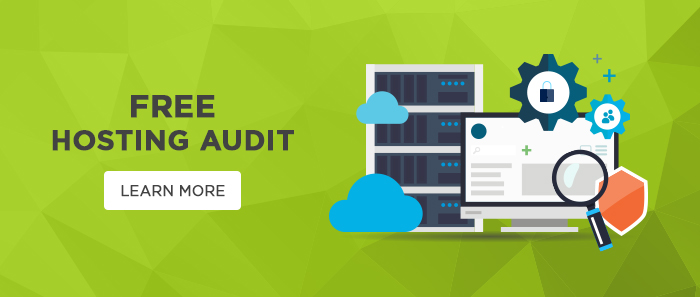
ETRAFFIC SERVICE: Get a FREE WEBSITE ANALYSIS and find out how to beat Your Competitors