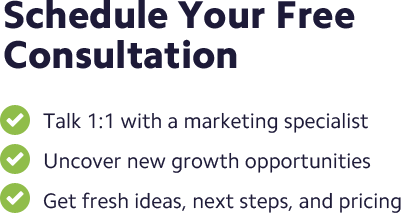![]() Posted by Cameron Francis
on
31 Mar , 2017
in
News Uncategorized
Posted by Cameron Francis
on
31 Mar , 2017
in
News Uncategorized
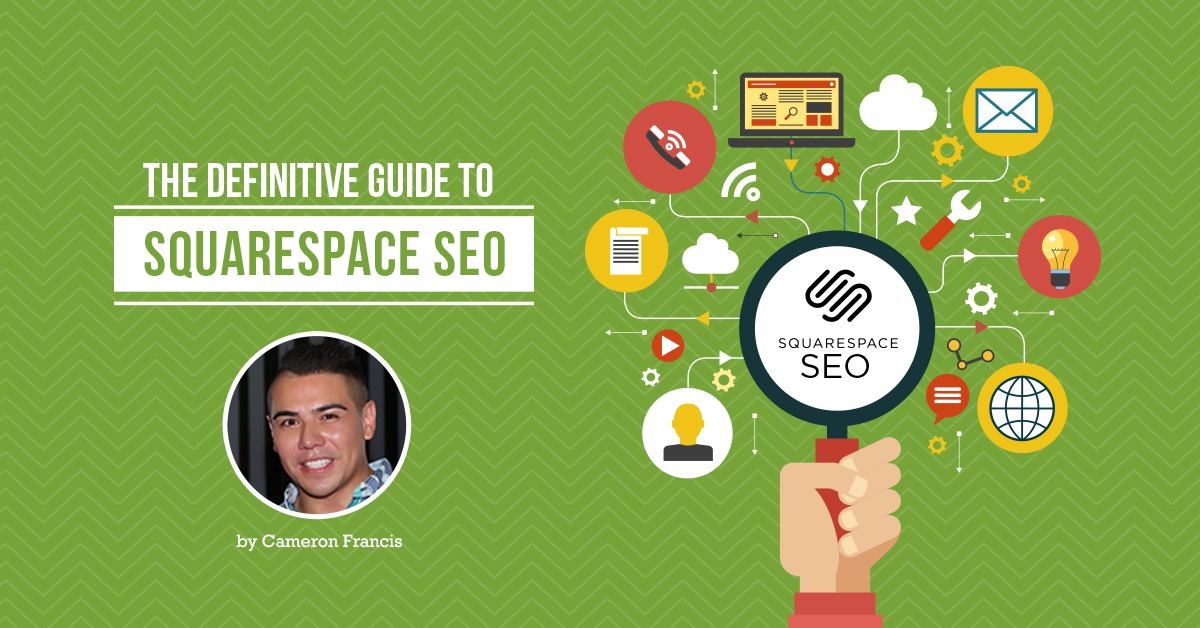
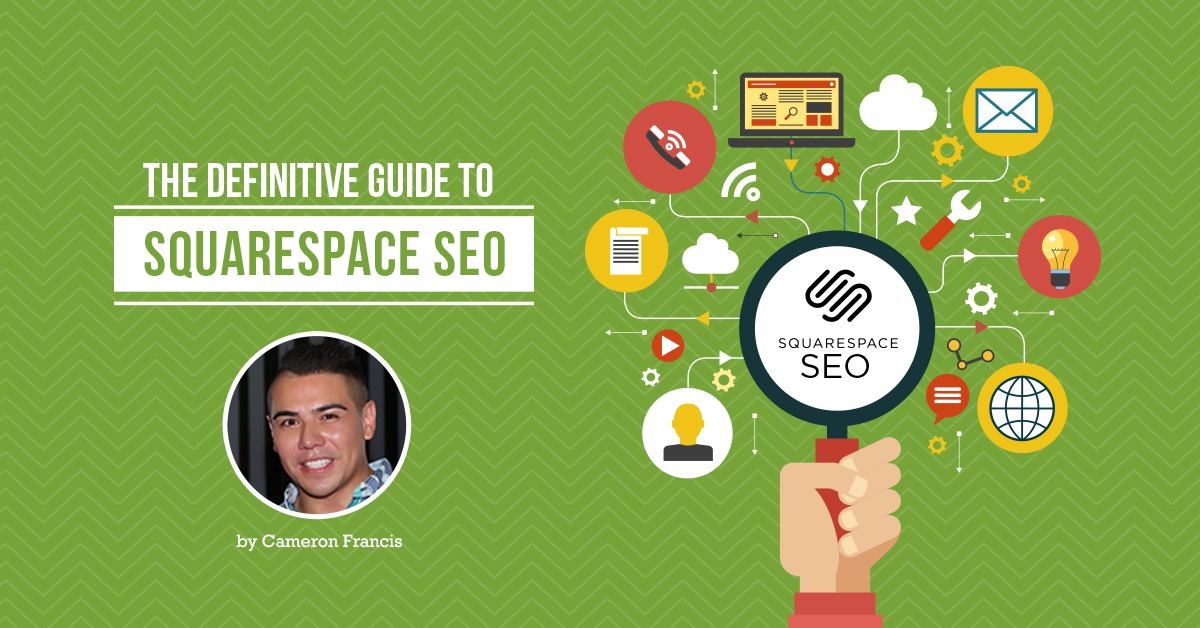
This guide covers four aspects of Squarespace SEO:
- Set up
- Content marketing
- Links
- Design
First though, here are answers to some common questions you might have about Squarespace as an ecommerce platform or about the performance of your store on the platform.
FAQs:
Is Squarespace good for SEO?
This is the question everyone is asking.
Before they commit to the platform, users want to find out whether Squarespace can actually help them get to the top of search engine result pages.
Well, the short answer is YES!
While Squarespace, just like any e-commerce platform, has limitations, it’s much better than building your e-commerce website from scratch.
Moreover, these limitations exist for every Squarespace user. Yet, you still see a few Squarespace stores appearing at the top of search engine results for certain queries, right?
It means that the issues have little impact, if any, on SEO.
Key SEO tasks such as creating original content relevant to your target audience, focusing appropriate keywords, and building high quality links are super easy to do on Squarespace.
Optimising titles and URLs is also a piece of cake.
In a nutshell, here are the pros and cons of Squarespace for SEO.
Squarespace for SEO: The Pros
First, you need to know that Squarespace templates are fully optimised for search engines by default.
Other than that, here are a few other advantages of using the platform for SEO;
All content written is available to search engines
Any content you write on your Squarespace website will be available to search engines (Google, Bing, Yahoo, etc) once your site is live.
Whether its blog posts, text blocks, page descriptions, file names, or image descriptions. Virtually everything you write is an opportunity to boost your search ranking.
It’s easy to add content
When choosing an e-commerce platform, it’s important to choose one that allows you to add content with ease.
Unsurprisingly, that has always been a priority at Squarespace.
The platform has a simple graphical user interface which allows you to just type what you want to write without bothering about HTML or CSS.
You’ll be presented with fields where you simply enter text to populate meta descriptions, page titles, and image tags.
Templates are mobile compatible and responsive
As more and more consumers take to mobile shopping, mobile presence has all the more become important.
Your store must be accessible on mobile devices. But not just that, it must be easy to use on desktop as well.
Squarespace has taken care of this by ensuring that all its templates are fully optimised for mobile. This means customers can now shop on your store with ease.
Page URLs are automatically generated from page titles
URLs are a vital ranking factor which is why you always want them optimised for search engines.
When you take your business to Squarespace, you can enjoy all that without breaking a sweat… because Squarespace automatically creates URLs for you!
Impressively, the URLs generated by the platform have been found to be high-performance, capable of getting you high up search engine results.
You get tags and categories for gallery images and blog posts
If you are familiar with e-commerce, you will know that an e-commerce website uses every little opportunity to improve SEO.
That’s what Squarespace has done with the title and categories for galleries and blog posts.
These tags and categories give you an additional opportunity to use your keywords while conveniently organising your content.
Reliable search metrics
Finally, Squarespace has made it very easy to track your performance metrics by providing store owners with a dashboard where you can follow up on just about anything.
As if that’s not enough, you can also quickly integrate common analytics tools such as Google Search Console and Bing Webmaster Tools for further metrics tracking.
Limitations of Squarespace for SEO: The Cons
For all those advantages, however, Squarespace has several limitations that you need to be aware of from the very beginning. These include;
Limitations on meta descriptions
Some Squarespace templates use page meta descriptions and/or page titles as the banner text.
Meta descriptions are the black text that usually appear under the blue titles in search engine results.
Search engines use Meta description to index keywords along with page titles.
In some templates, you can display both the page title and the meta description over your banners. At times, you can use one or the other, and in other you can choose to use neither.
You are between a rock and a hard place as you have to choose between what you want displayed on your banners and what you want search engines to display.
The solution?
Using a simple piece of CSS code, you can hide the descriptions on any individual page from view while still allowing the descriptions to be used for search engine purposes.
You can also use Javascript to separate banner text and search engine descriptions.
Limitation in where you can place text blocks
This is another major issue with Squarespace templates that use only a gallery as their homepage or index page.
By default, most gallery pages, product pages, and blogs don’t have extra sections for adding text.
Luckily, you can get around this problem through these two methods;
1. Add your own meta descriptions.
While you may not be able to add blocks of text to certain index or gallery pages, you can still add meta descriptions that will be displayed by search engines and count towards your SEO.
2. Choose your templates wisely.
We will discuss Squarespace templates in more detail in the next section, but from our experience, templates like Momentum, Flatiron, and Avenue have great photo galleries but the galleries don’t have the option of adding blocks of text. Beware of this when creating your homepage.
If you’re just getting started with Squarespace, we recommend using regular pages with summary blocks or gallery blocks as they provide more flexibility.
But more advanced users can use Javascript to insert text into pages when the template doesn’t allow for additional text.
Limitations in assigning URLs
We mentioned auto generation of URLs as an advantage of the platform earlier.
It is indeed an advantage especially for beginners who often struggle with creating great URLs.
But after some time on the platform, you may want to completely customise your URLs as you seek better ranking on search engines. In this case, the auto generation might become an issue.
The same applies if you are migrating your website to Squarespace from a different platform.
You’ll find that parts of your URL will be auto generated and you may not get the chance to customise it.
When migrating, it’s usually good practice to maintain your URL as it helps to retain your ranking and traffic. But that may not be possible on Squarespace.
That doesn’t mean you can’t do anything about it. Simply create 301 redirects for each URL that doesn’t match your original URL.
The approach is likely to preserve your previous SEO rank.
What’s the Best Squarespace Template for SEO?
Sorry, there isn’t one!
Squarespace has thousands of excellent templates that can help you increase your visibility on search engines.
The templates can be customised to create a site that presents your style, vision, and brand.
Unfortunately, there isn’t one single template that you can say beats the rest. It all depends on your needs.
So, what we’re going to offer you is some advice on how to choose the right template for your SEO.
Did you know that you can change your Squarespace template at any time.?
While you may really want to pick the right template from the very beginning, it is entirely possible to discover a template down the line that better suits your requirements.
Should that happen, you are free to preview the new template or switch completely without starting over.
There are three basic template categories:
- Website
- Online Store
- Cover Pages
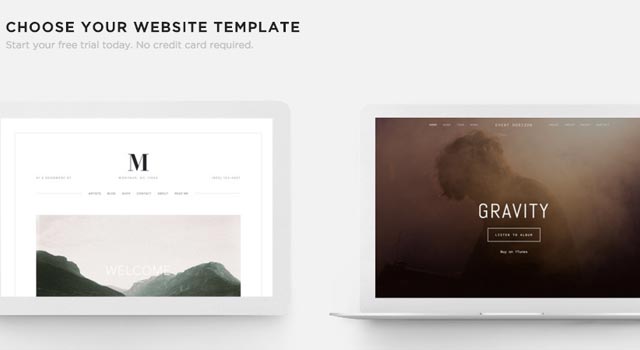
Also, you can choose any template regardless of whether you’re on a website platform or an ecommerce (online store) platform.
All Squarespace templates make it possible to showcase your products. The only difference is that some of them such as Quick View and Image Zoom have features that are specifically optimised for online selling.
These ecommerce templates typically also come with payment features.
Website templates on the other hand are made up of multiple pages and can include blogs, galleries, etc.
The third type available is the Cover Page template- a single-page site that can be treated as a standalone site or a landing page.
You can easily select from the three options by clicking one of three tabs at the top of the page.
After selecting a template, Squarespace has already made things easy for you by including template filters.
Again this will depend on your needs, but each of the three categories (websites, online store, and cover page) has multiple templates listed under them. Your job is to choose the best one for your needs.
For instance, the templates under websites include advanced gallery capabilities for artists, designers, and photographers.
If you pick the Restaurant template, you’ll find filters for menus, reservations, payment, and so on. It simply can’t get any better!
Consider need for information, images, and ecommerce
When thinking about templates, consider the overall purpose of your website.
Squarespace sites are generally categorised into three groups;
Information sites
A lot of businesses want consumers to find critical information about their companies from their Squarespace websites.
Such information includes;
- Who you are
- What you do
- Your business hours
- Where you’re located
- An overview of your project, etc.
The goal might be passive, where visitors arrive at your site, read your blogs, and move on. Or, it can be active where they have an option to sign up for a newsletter, submit a form, or contact you.
Image-based sites
These are mostly designed for artists and photographers.
The templates, having been optimised for SEO, make it possible to excellently display your work to prospective clients.
Wedding and event planners can also use this type of sites.
Ecommerce sites
If you goal is to sell products and services, ecommerce templates are your best choice. We’ve already covered ecommerce templates.
Other Considerations
For optimal search engine performance, Squarespace has done an incredible job of placing their templates under various categories to help you make the best selection.
After choosing one of the three options (website, online shop, or cover page), you can start applying various filters based on index pages, blog pages, gallery pages, product pages, social integration, and navigation.
Does Squarespace have an SEO Plug-In?
No. With Squarespace you don’t need a plug-in because everything you need is built into the platform.
But why is my site not appearing on Google results
Google is tricky, and there are a number of possible reasons for this;
Your site is probably still too new.
If the site was just recently created, it’s likely that search engines haven’t even had the chance to index it.
Sites only appear in search results after they have been indexed by Google and other search engines. Squarespace doesn’t control how quickly this might happen.
To speed up the process, manually submit the site to search engines and request for indexing.
You created a trial site.
Search engines don’t index trial sites. After signing up for a paid service, your site will likely appear in search results.
Your website page has “no index” tags.
When a page has “no index” tags, it’s like you’re commanding search engines not to index that page or set of pages.
Remove the tags to allow search engines to crawl your pages.
You have just migrated to Squarespace from another ecommerce platform.
Squarespace is well regarded for search optimised content, but switching to a new content management systems sometimes can cause a dip in search engine ranking.
This is true for all other platforms, not just Squarespace.
There are steps you can take to minimise the negative impact of the migration;
1. Create 301 redirects – Before you move, catalog your site’s URL structure in a spreadsheet. After moving your content to Squarespace, you will see which URLs are different and create 301 redirects to help search engines keep track of your content.
2. Keep your domain name at least for a while – Changing platforms and domain names at the same time is just too much as it might confuse both consumers and search engines. So, keep the old domain name for at least a few more months. You can always register a new domain later through Squarespace. In fact, Squarespace will give you the free domain for the first year during the registration.
3. Create a custom 404 page – if worse comes to worse and you find that you have to lose some pages or permanently change some URLs during the migration, create custom 404 error pagess for the missing resources. In the custom 404 page, tell the visitor that you’re sorry the page they are looking for isn’t available. Then, provide a solution such as asking them to visit you home page.
Getting Set up for SEO
With those FAQs answered, let’s now get into the deep end.
We may not be able to cover everything about Squarespace SEO but we will definitely cover all the important bases.
Set up Google and Bing Webmaster Tools
Various tactics are available to improve your Squarespace site’s SEO performance.
But all that usually comes after submitting the site to the different search engines.
You can’t rank in search results if you’ve not submitted your site.
In Australia, the three primary search engines you should be targeting are Google, Bing, and Yahoo.
But since Yahoo and Bing work together, you’ll only be submitting to Google Search Console and Bing Webmaster Tools.
GSC submission
Google Search Console (GSC) submission begins with the creation of a Google webmaster account.
You’ll automatically get an account if you already have another Google account, say a Gmail account.
But if you don’t have any, then start by registering. Once you’re signed into Google Search Console, you’ll see something like this;
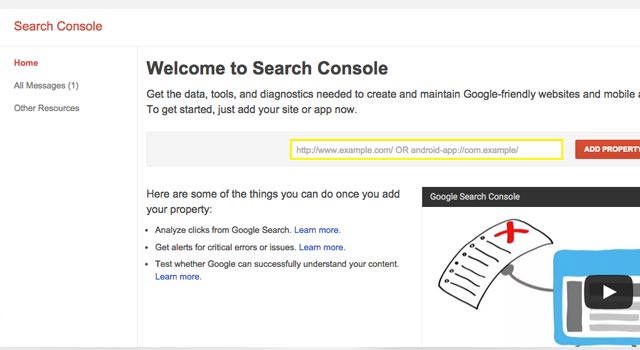
Enter your primary domain name in the box and click “Add Property.”
Keep the following in mind as you enter your domain name:
- It should be your primary domain name,
- Use the full domain name with the www prefix, for example, www.yourprimarydoman.com.
The next step is to copy the HTML tag and add it to code injection.
HTML tags are used for account verification. There are a few other verification options but it’s the simplest.
Simply click the “Alternate Methods”, then select “HTML Tag”, then copy the tag.
With that done, start a new tab on your computer, log into your Squarespace account, and in the “Home” menu, click “Setting > Advanced > Code Injection”.
Paste the tag you copied above into the header field, then click “Save”.
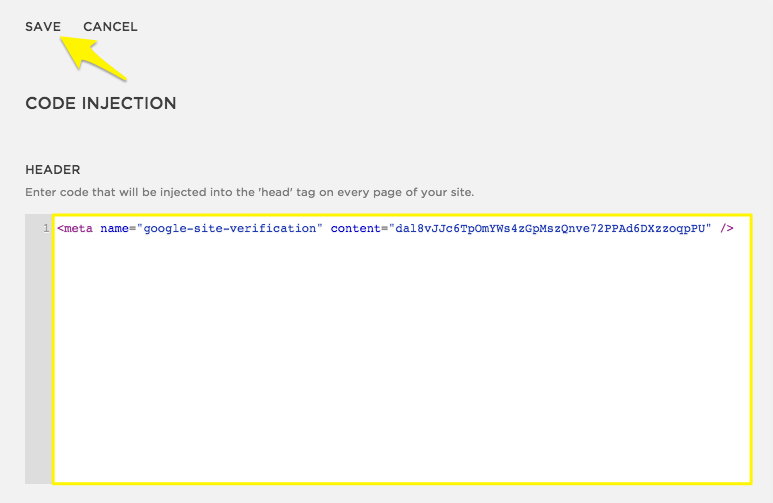
The last step is to verify your site. Go back to Google Console and click the red “Verify” button. A congratulations message will appear.
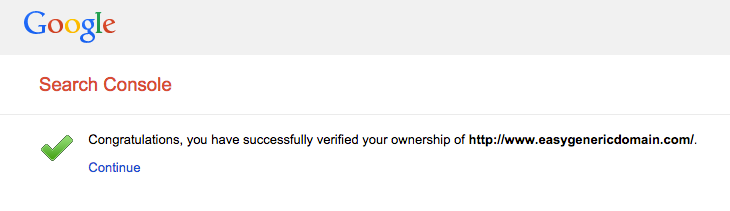
Bing submission
Begin by setting up your primary domain.
Primary domains have the words “Primary Domain” next to them. If you have only one domain listed for your Squarespace account, skip this step.
The next step is to “ADD” that domain to Bing Webmaster Tools. Simply log into Bing Webmaster Tools, type or paste the domain name into the “Add a Site” box, and click “ADD”
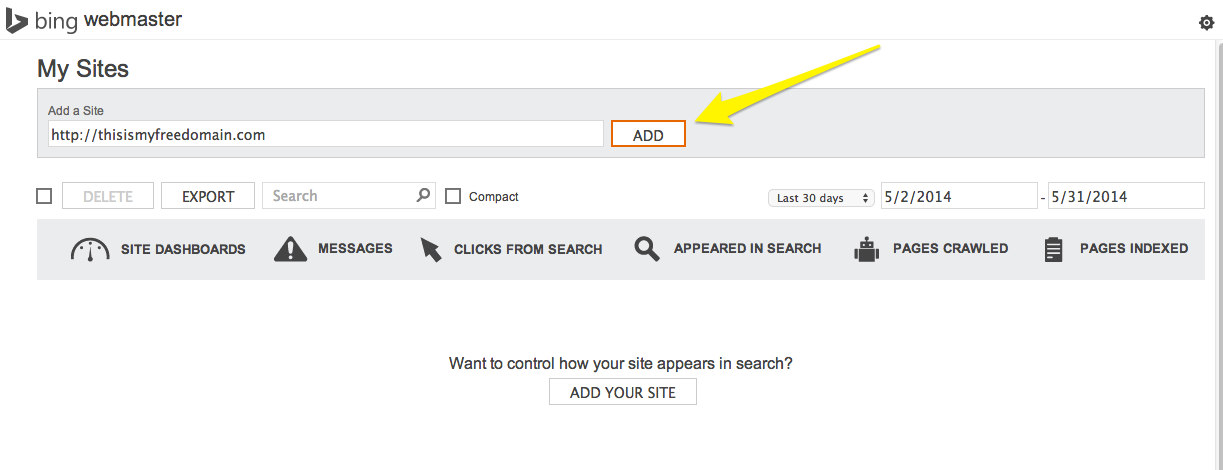
Then, just like we did with GSC, copy the HTML tag and apply it to code injection. The processes are nearly similar.
After adding your domain, a page will open with three options for verifying the domain.
Select option two which says “Copy and Paste a <meta> tag in your default webpage.
Copy the html code, then go to your Squarespace “Home > Settings > Advanced > Code Injection” and paste the code in the “Header” box and click “Save”.
To verify your domain, go back to Bing Webmaster Tools and click “Verify.”
If the process was successful, you’ll not receive a success message like with GSC but will instead be taken to the Bing Webmaster Tools dashboard.
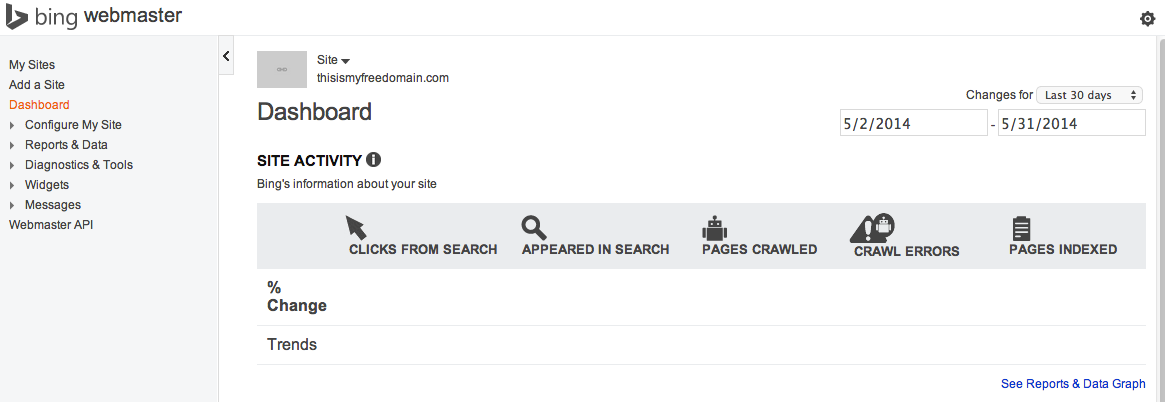
Set Up Google Analytics
Squarespace comes with its own analytics tool for tracking every activity in your account.
It’s a powerful tool that can be customised to tell you what happened on your site between selected dates; how many people visited your store, how many carts were abandoned, how many mobile users visited the store, and so much more.
You can even categorise your traffic by sources (referred, direct, organic, etc.), review your sales by date and device, and find out which of your contents are performing better than the rest.
But sometimes that’s never enough. Or, you may find using the Squarespace analytics dashboard a little bit complicated. In that case, setting up Google Analytics can be a masterstroke.
Setting up Squarespace is very simple.
Just go to Home Menu, click Settings, click Advanced, and selects Advanced Services. Analytics provides a tracking ID for every site that you choose to track.
Copy this ID and paste it in the Google Analytics Account Number box, then click Save.
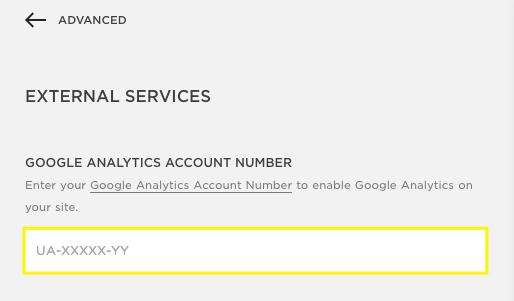
After 24 hours, you’ll start seeing your stats on the Analytics dashboard.
Just so you know, Google registers every page view as statistics, even when that was just you trying to check some of your pages.
Since you only want to record views by other people (your site visitors), you need to hide this activity by requesting Google to exclude your IP address.
Conversion Tracking
As already mentioned, you can track a lot of metrics with the Squarespace analytics tool. But it also depends on which type of site you’re using.
Those using ecommerce sites have access to the most data while those using cover page sites only have access to a handful of metrics.
Here are some of the metrics available for each type of site.
Cover page analytics
Analytics for cover page are mostly those you’d expect to keep for a landing page. They include;
- Activity log –list of IP addresses that visited your site including time and frequency of visits
- Mobile usage – browsing trends by device
- Traffic overview – data on visitor traffic, including page views and audience size
- Referrers – where visitors arriving on your page are coming from
- Search engine queries – some of the terms used in the search engines to reach your site
Website metrics
Website metrics are metrics you may want to keep for a normal website.
They focus on engagement, content, and general visitor behaviour. If you sell certain items, there will also be sales data.
As such, they include the five cover page metrics plus the following;
- RSS subscribes – an estimate of the number of visitors who subscribed for your RSS feed
- Popular content – the most popular content on your website by page view
- Site search queries – visitors who searched within your site
- Sales overview – basic overview of ecommerce data for your website
Ecommerce metrics
Lastly, ecommerce metrics are advanced data on revenue and conversion designed specifically to allow store owners to track their businesses at every step and subsequently identify opportunities for growth.
They include all the website metrics plus the following;
- Overview – a comprehensive dashboard that shows how the picture is performing at a glance
- Traffic sources – provides a deep analysis of traffic channels like social media, email, direct traffic, and so forth.
- Purchase funnel – this is a visual report on the store’s funnel and conversion rate.
- Abandoned carts – provides data on cart abandonment and success of abandoned cart recovery emails.
XML Sitemap Submission
After setting up GSC, Bing Webmaster Tools, and Google Analytics, the other thing you may want to do at this initial stage is to submit your sitemap to Google.
Sitemap submission is very important as Google uses sitemaps for indexing.
The good news is that having created your GSC account, this process should be simple and quick.
Step 1: Get your sitemap from Squarespace
Start by accessing your sitemap from Squarespace.
You can view your sitemap by adding /sitemap.xml to the end of your domain. The sitemap looks like this: http://sitename.squarespace.com/sitemap.xml.
For those with a custom domain, the sitemap will look like this: http://www.yourdomain.com/sitemap.xml.
Step 2: Submit the sitemap to GSC
First, log into your GSC account.
On the Navigation Bar, select Dashboard, then Crawl > Sitemap.
Click the Add/Test Sitemap button, add the sitemap, and click Submit.
You’ll see something like this;
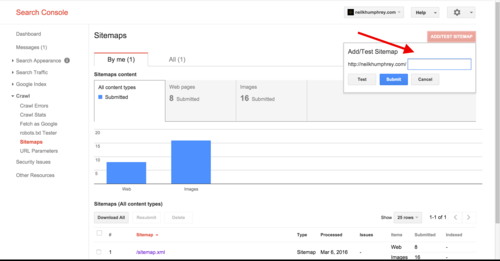
That’s it! You’ve submitted your sitemap to Google.
Content Marketing for Squarespace
Content marketing for Squarespace isn’t any different from other types of content marketing.
The idea is to post high-quality content that are keyword optimised for the best SEO performance.
Four points to keep in mind are;
Keyword research
There is still competition for attention both within and outside Squarespace.
For this reason, you need to find the right keywords to help you rise to the top quickly.
We recommend that you brainstorm a list of keywords you want to rank for and jot them down. Don’t worry about finding the perfect keywords. That can be very difficult.
What you need, instead, is creativity.
Curate as long a list of keywords as you can. Then, when you’re done, narrow down and identify keywords that best align to your goals.
As you do this, remember that;
– You’re optimising for searches
Keyword optimisation is mostly about getting the keywords that people use to reach your website.
When you have these keywords, finding your site becomes easier.
So, with your list in hand, go to Google’s keyword planner and find out which of the listed keywords get the most number of searches. Those are the keywords you should be going for.
– You’re in a competition
As you try to reach the top of search engine results for specific keywords, so are many others.
If you sell smartphones, there will be thousands of others selling them too.
Unfortunately, you’ll find that they too will have discovered the popular keywords we just discussed.
– Don’t try to outrank the big guns.
For instance, don’t try to outrank CNET for computers. Just aim for the highest spot possible.
A good idea is to target long tail keywords.
For example, if you sell used computers in Melbourne, try to use long tail keywords like used computers Melbourne instead of just computers.
Competition for these long tail keywords is usually not very high.
– Be relevant – go for exact matches
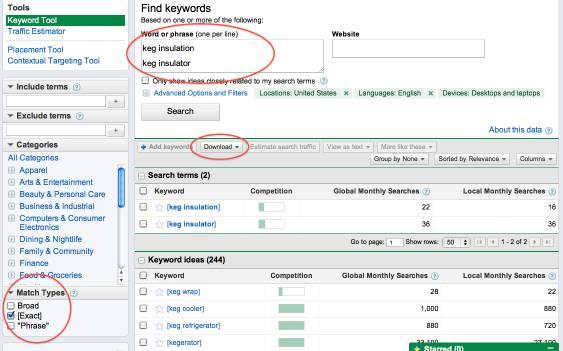
Be as specific as possible. Keyword optimisation can be very challenging because sometimes you may work the whole day and see no results at all.
One reason for this is usually the use of irrelevant words. If you can find the exact words or word phrases the consumer is likely to type in the search engine, then that would be great.
But if you only use “synonyms” of those words or phrases, you may lose a lot of leads. So, you must take your time to find the right words.
Meta tags
Again, just like you’d do with any other content marketing campaign, optimise all title tags and meta descriptions.
Title tags indicate your website’s topic to search engines and help encourage users to click on your site. Make sure they are short (no more than 60 characters), keyword-rich, and compelling enough to achieve these goals.
Meta descriptions offer extra information just under the title tag that can also sway users to click on your website. Make sure the description is 155 characters or less and punchy.
Image alt tags are another set of tags that play a crucial role in Squarespace SEO. Search engines can’t read images so the alt tags help explain what your image is about.
Use your primary keywords in the image alt tags to help your store get found in search results.
Content time lag
This topic doesn’t require your action.
You just need to know that content takes time to rank.
Some studies have even found that it takes up to five months for the impact of a piece of content to finally be felt on search engines.
Link Building for Squarespace
With regard to link building, all your Squarespace links are automatically made available to search engines.
These links can then be used by search engines to understand your relationship with other sites.
These are two ways of building links for your site;
Manual Link Building
In manual link building, you manually create links between your site and other sites.
A good way of doing this is through blogging. For example, if you contribute to Yahoo Voices, a very popular news website maintained by Yahoo, you can leave links in your Yahoo Voices blogs pointing to your website.
Yahoo Voices users will come across those links and can choose to visit your website.
The main aim should be to get as many visitors as possible coming from such authority sites.
In Google’s understanding, if you’re getting plenty of traffic off reputable websites like Yahoo Voices, then it could only be because you’re also a reputable website.
So, work tirelessly to get plenty of links from the big organisations and government websites.
However, don’t be tempted to buy links. There is a popular trend currently where in a bid to get favourable ranking on search engines, store owners purchase links in bulk from online vendors. It’s true that these links sometimes work.
But beware! The practice of purchasing links is considered illegal by Google. If you’re found to have bought your links, you will be penalised and may even be suspended from Google search.
Just build your links steadily. The more you guest blog and contribute to those authority sites, the more opportunities you’ll get to increase your links.
Natural Link Building
The second type of link building that also works excellently for Squarespace SEO is natural link building.
Here, instead of aggressively writing guest blogs and linking back to your site, you just create exemplary content and wait for others to link to your site!
For example, if you are a photographer and have a photography website on Squarespace, you can create awesome blogs about photography.
Then, another blogger out there may land on your website, see the informative content you have, and decide to refer readers to your site by providing a link within their content.
This type of link building generates even greater authority because for other bloggers to find your site, your work must have really stood out.
Website Design for Squarespace
The last SEO element we want to discuss is site design. Squarespace websites are designed with SEO in mind.
That’s why the sites often rank well even without a lot of adjustments.
Nevertheless, there are a couple of steps you can take to improve the overall design as you seek even better ranking.
These include;
Work on site navigation
Navigation simply refers to how users move from one resource to another. How easily are they finding what they want?
The easier it is to find what a visitor wants, the longer they are likely to stay. And when they stay longer, Google sees it as a good sign and will reward you with improved ranking.
So, ensure that navigation bar directs users to your services, about page, and contact page.
Don’t make visitors scroll to the bottom of the page to find a link to a product page.
Moreover, don’t make them click through a ton of pages before they find what they want. Make the experience enjoyable by allowing them to find these resources readily.
Choose the right colours
Your choice of colours can help you attract more visitors or it can be the reason visitors leave never to return.
Go to the Style Editor on your Squarespace site and browse through the range of templates to see the colors suggested for businesses similar to yours.
You should also consider checking Google’s colour page to learn more about ecommerce branding.
On-page structure
Squarespace has done its part making the platform easy to use.
Their sleek templates are truly revolutionary. But you too need to do your part in making your website unique.
Avoid large text blocks
No one reads those three paragraph long texts these days. Instead, augment text with images and even a few videos.
Structure content with clear headings that describe the content that follows, place links strategically, organise your images, and check to ensure that the videos and images used aren’t too large as this can affect site load speed.
If these elements are taken care of, people will enjoy using your site, search engines will enjoy crawling the site, and you’ll gain incredible visibility, translating to a significant increase in sales!
Wrap Up
For those who have been wondering whether Squarespace is really good for SEO, you now have the answer.
Not only is the platform effective for SEO, its structure is so optimised for search engines that from the moment you set up your shop, your pages will be ready for crawling.
Additionally, of the ecommerce platforms you’ll find around, Squarespace websites are some of the most professional looking. They are simple, clean, and customers can navigate them with ease.
For startups looking to gain a foothold in the ecommerce world, there are few other options that can match this platform.